How to Make Electric Effect by Photoshop
Last months I designed this poster for Thailand Othello Championship 2009 by Adobe Photoshop
Many peoples loved it. You may wonder how did I do this electric effect on this poster.
This tutorial will show you how to do...
Step 1: Create New file (Any dimension)in Adobe Photoshop and Press 'D' to reset the colors of foreground and background to default. (Black and White)
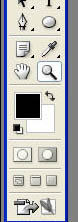
Step 2: Choose=> Filter and Then Render=>Clouds
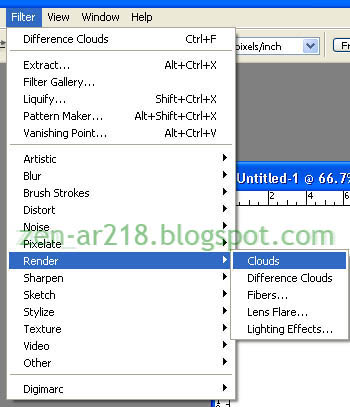
You should get the results like this picture below:
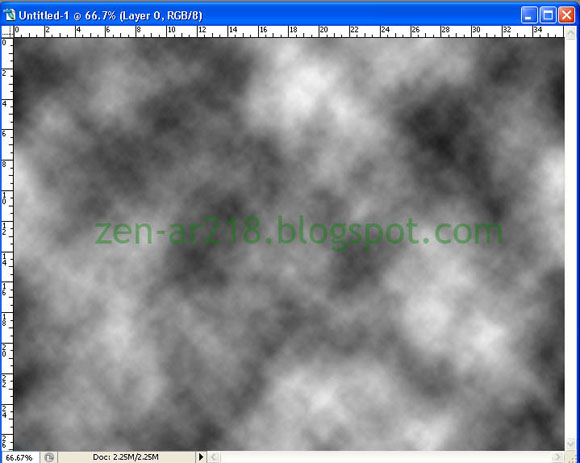
Step 3: Now Click on=> Filter and Then Render=>Difference Clouds
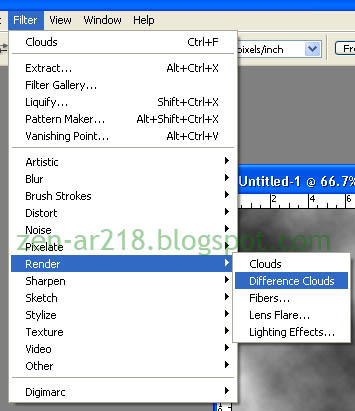
The results:
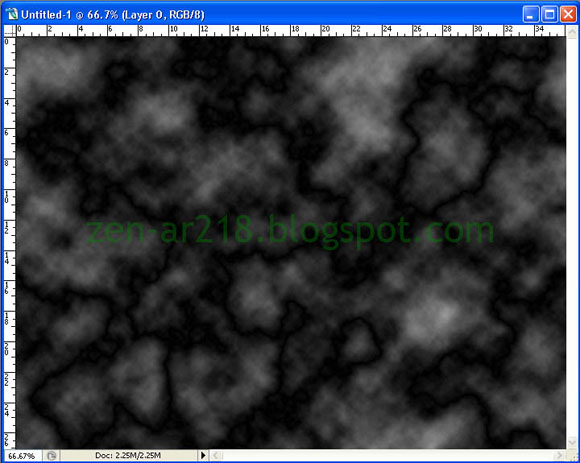
Step 4: Press CTRL+I to invert the color
The results:

Step 5: Press CTRL+L and move the middle arrow to the right.
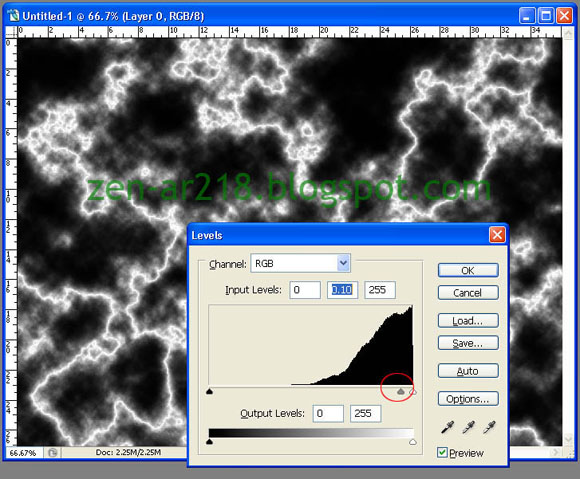
Step 6: Adjust the color by press CTRL+U (Don't forget to tick on Colorize), You can change to your prefer colors. (for this example, I change to Blue.)
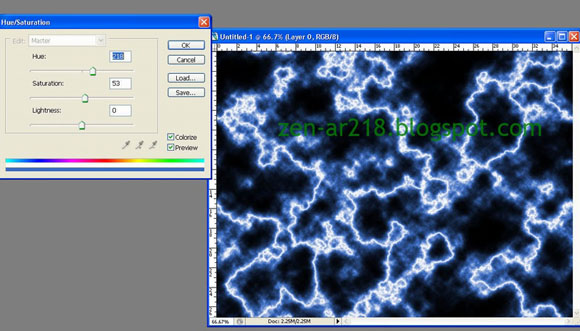
Step 7: After you have satisfy the color of your electric effect, then Save to PSD format.
For now, You are finish creating electric effect.
Step 8: And When You wanna use it...
- Open your electric file.
- Delete Black color from your electric effect(For doing this choose=>Select=>Color Range...=>Click on Black color and Press Delete button)
- At your electric layer's Blending Mode: Choose Screen
- Drag and Drop it to the picture which you wanna put this effect on.
- Adjust it until you satisfy with the result
- Finish

Webmaster of Thai Othello Page














4 comments:
Hello admin,
your blog is excellent but how to delete black color from the electricity text effect in Photoshop
Using color range is not working
I am using Photoshop Cs5.5 Extended
You have to unlock layer first.
You can do by Double Click on layer which you want to unlock.
--------
Another options, you can also use magic wand to remove black color.
Good Lucks
Thank you for the Tut.. Worked well.
I am heartily impressed by your blog and learned more from your article. Thank you so much for sharing with us. I find another blog like it. If you want to look, visit here Professional Neck Joint Service , It’s also more informative.
Post a Comment