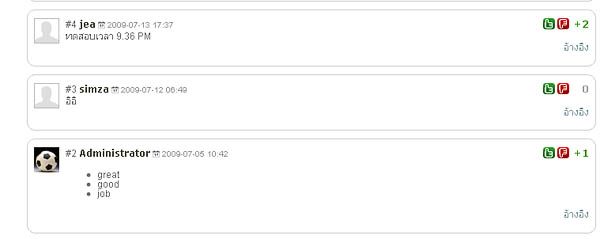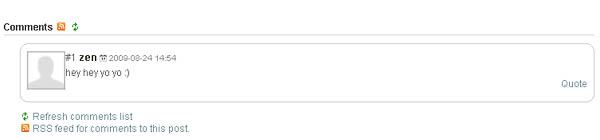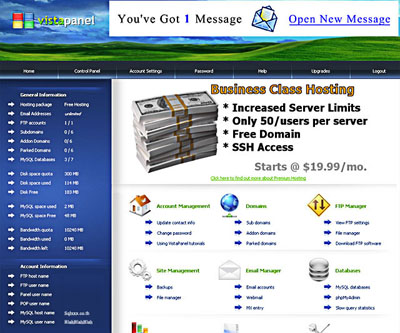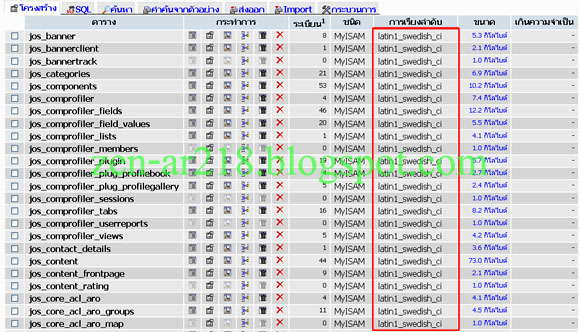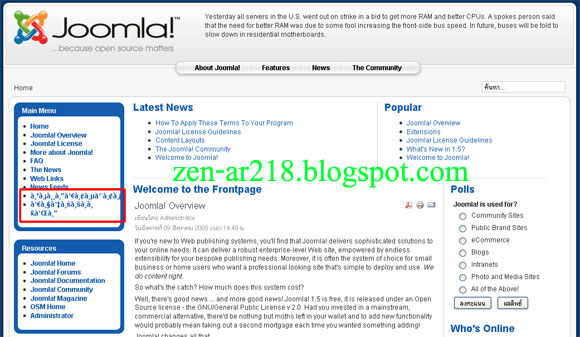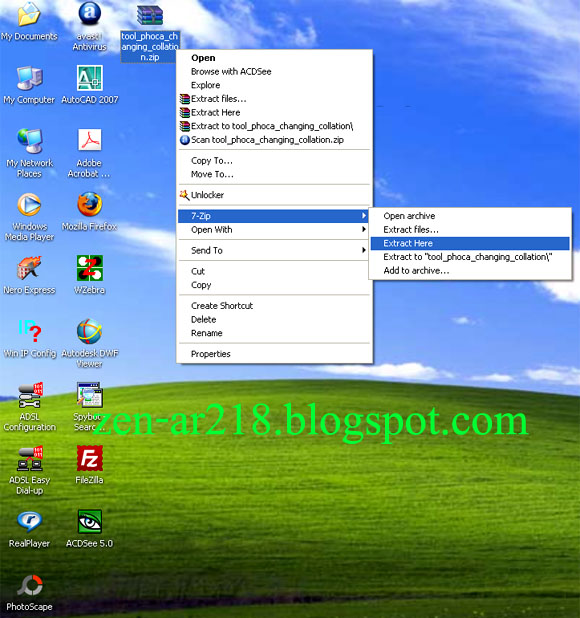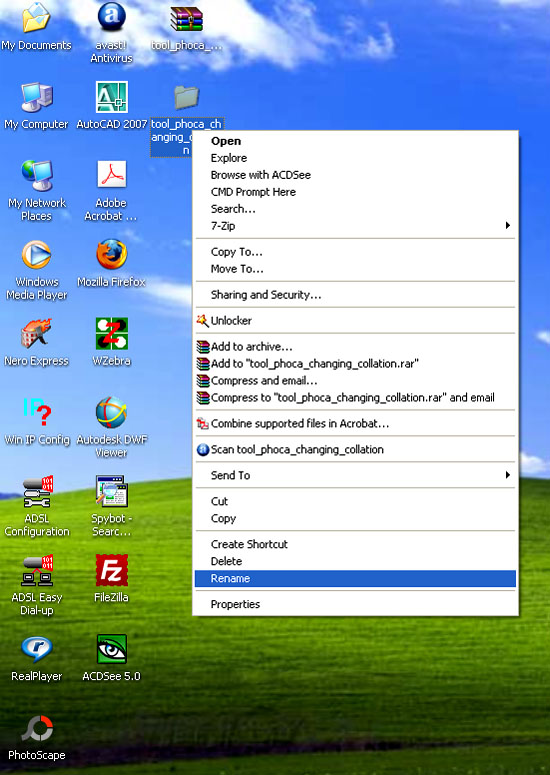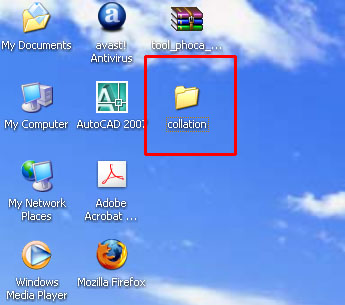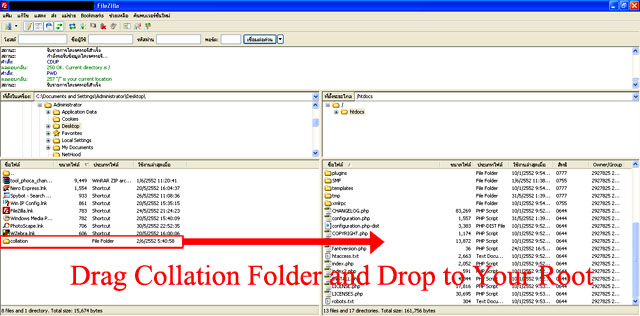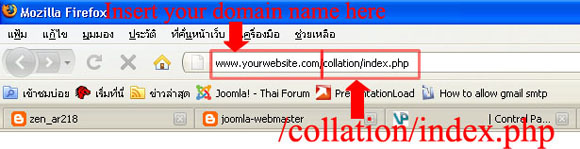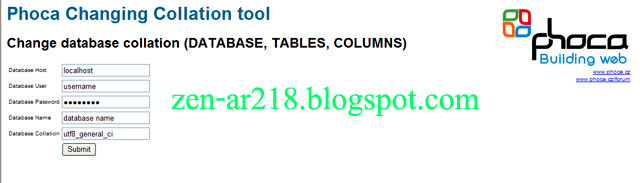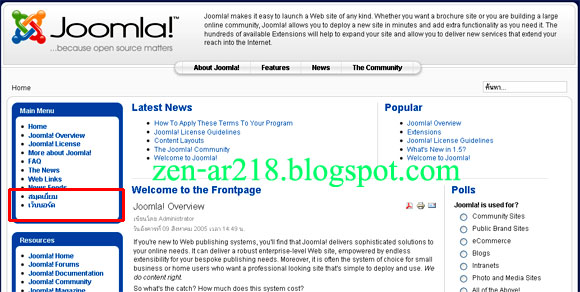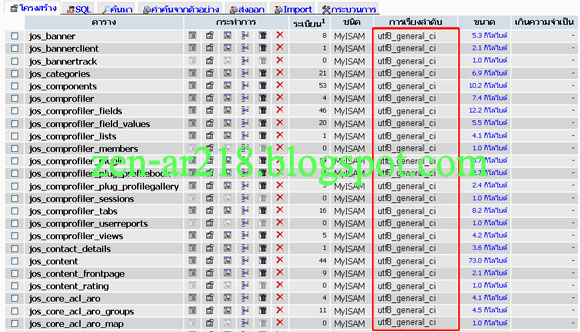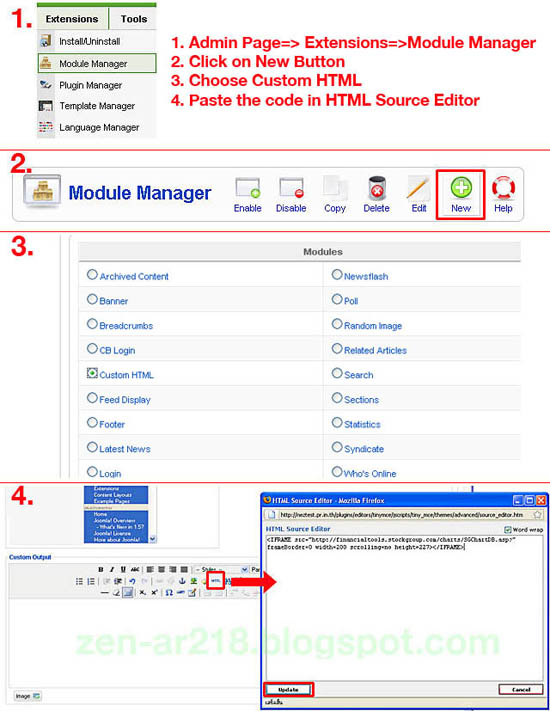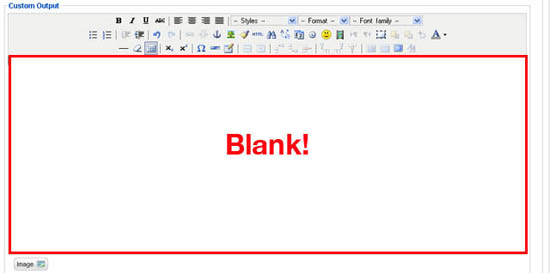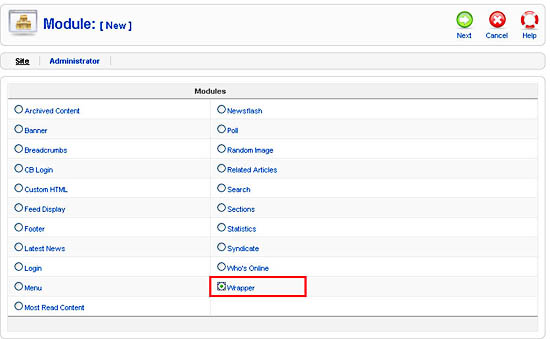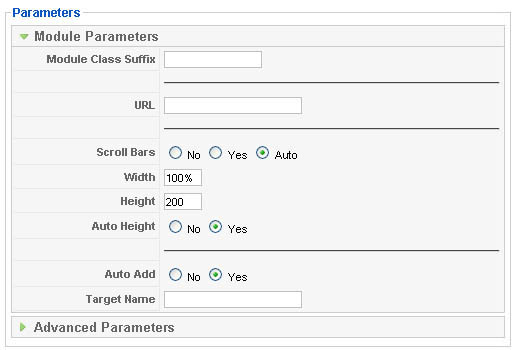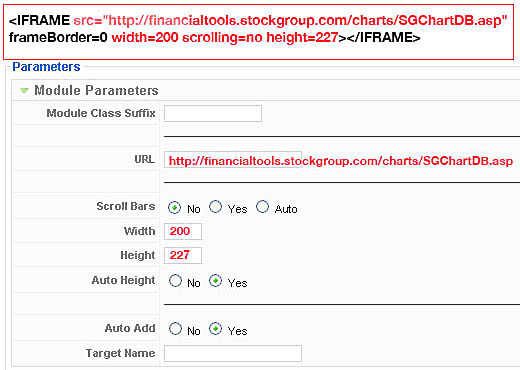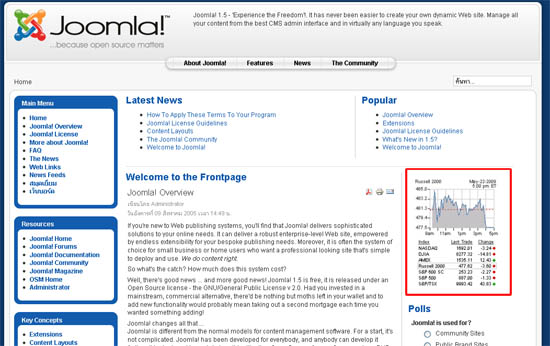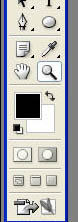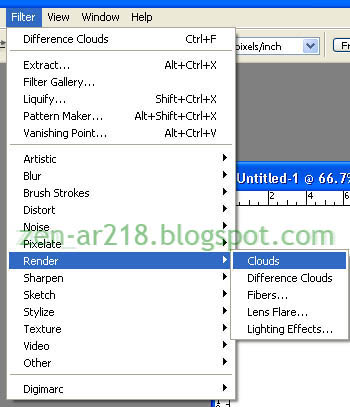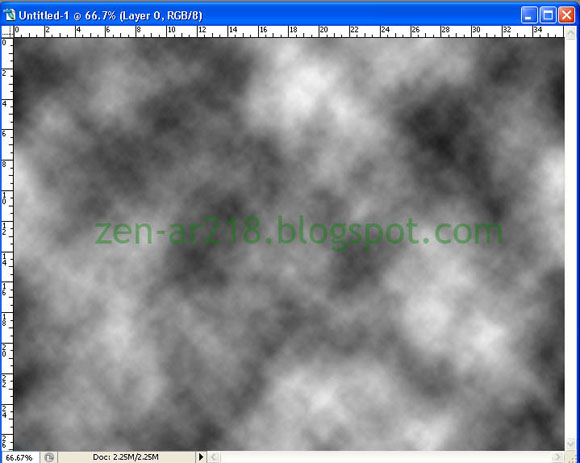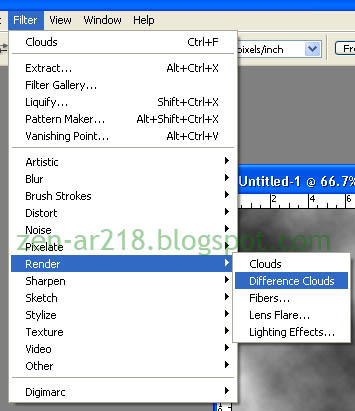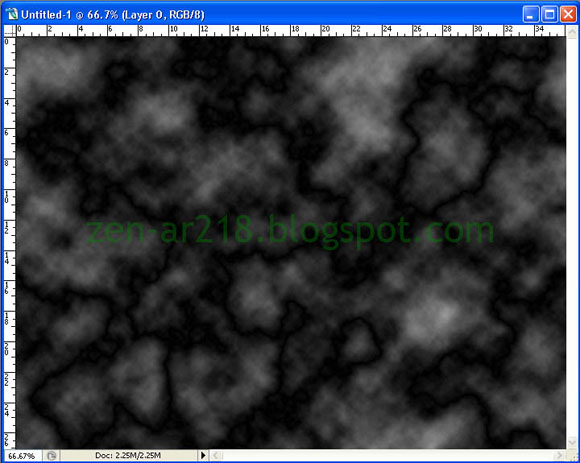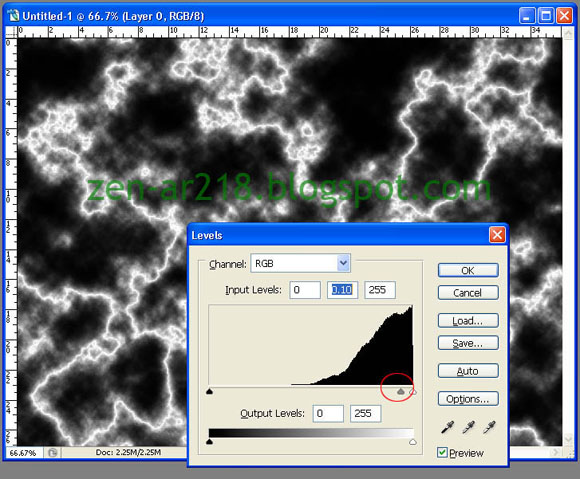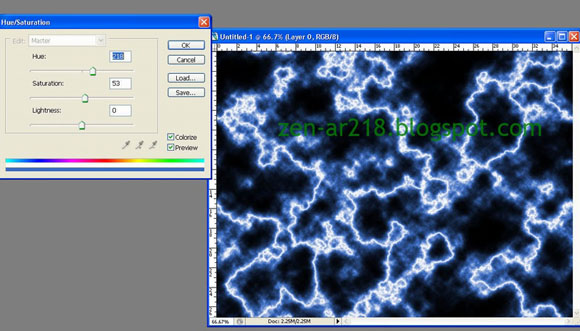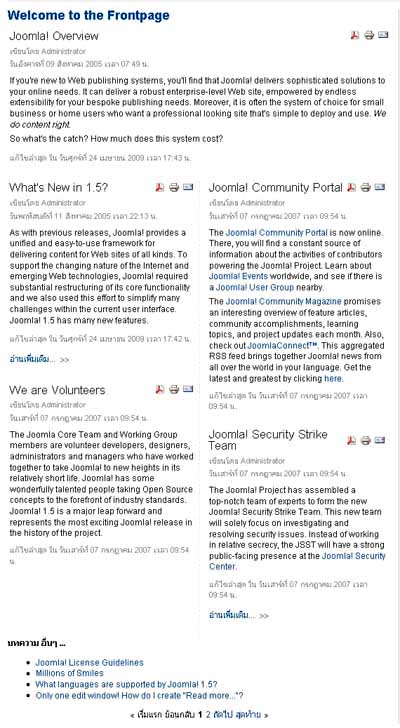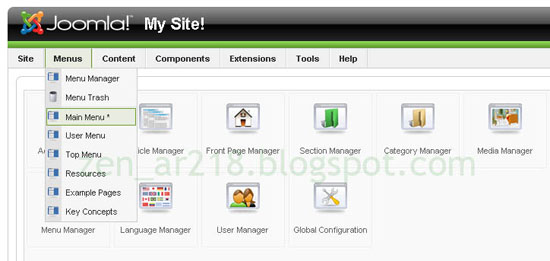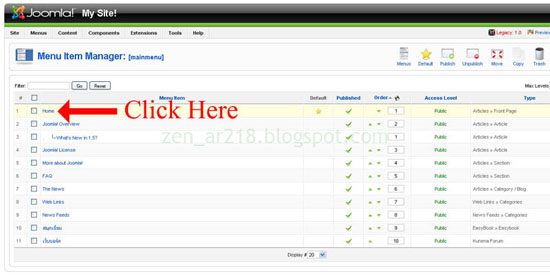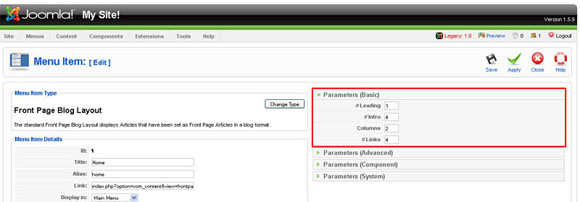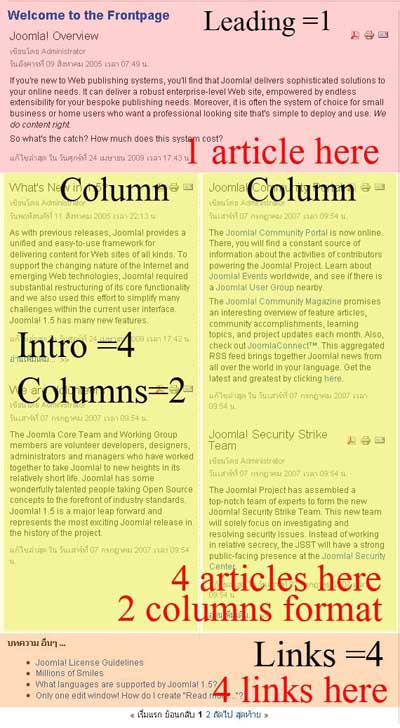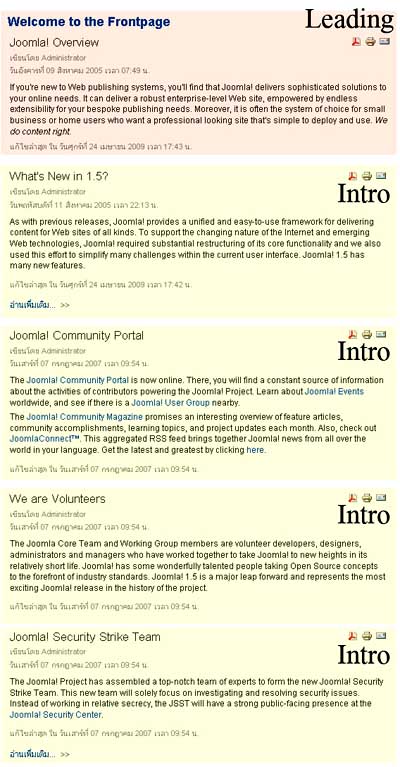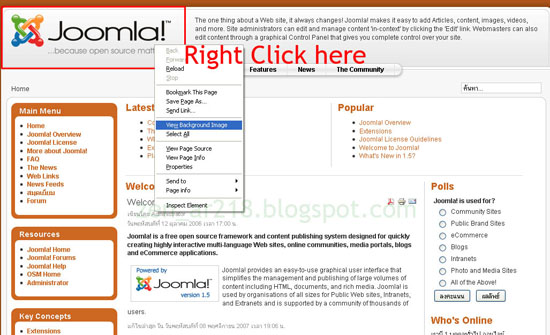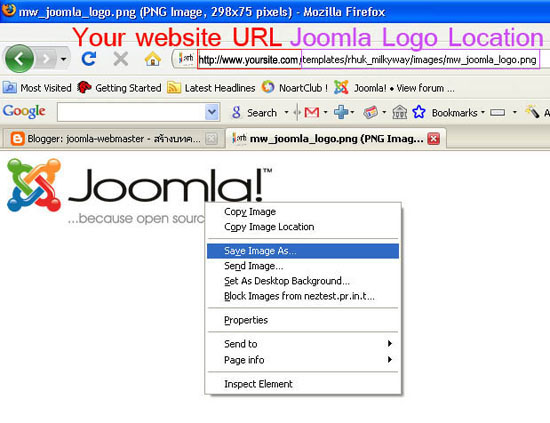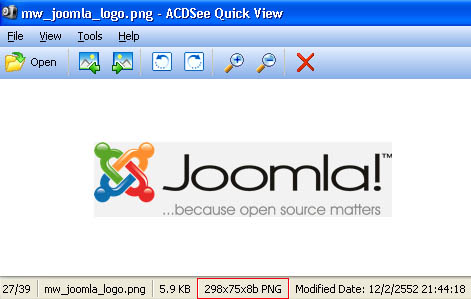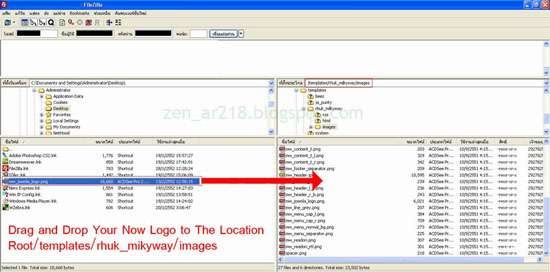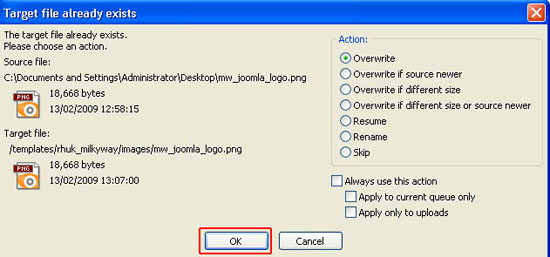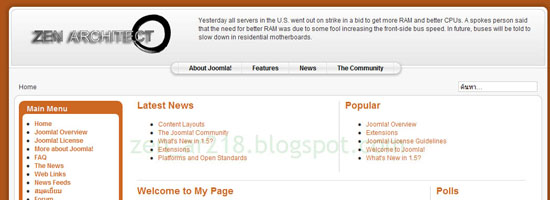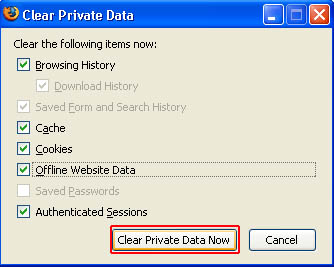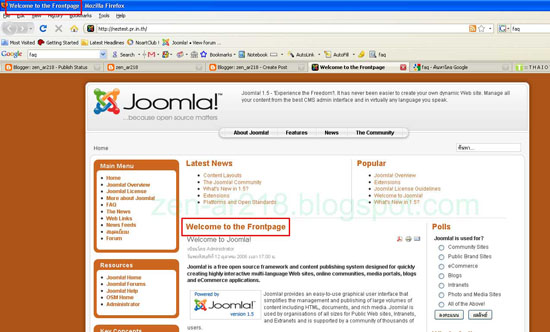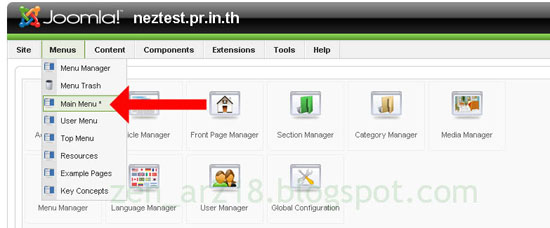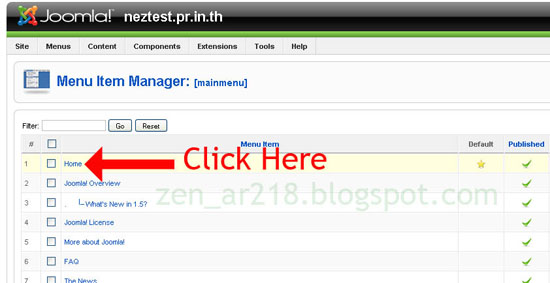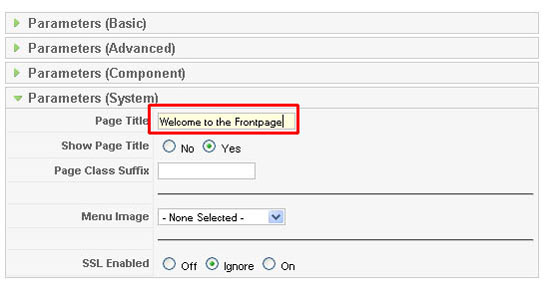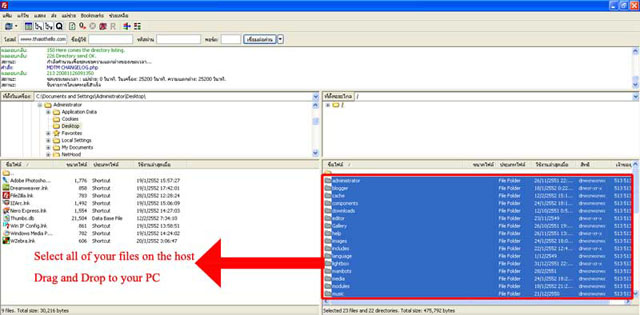Joomla! 1.5.9 released
Few months ago the
joomla team developer just launched the version 1.5.8 . But now, they release
joomla 1.5.9 version which they strongly recommend for the webmaster (who are using
joomla) to upgrade to 1.5.9 immediately.
There are several forums and websites which the users are asking how to upgrade version. All of the answer are link to
joomla official documentation website.
I think it is really great document.
But if you still have no idea how to upgrade version. You might follow my step.
Legend [optional] Means this step is optional to perform.
[required] Means this step is require to upgrade joomla version.
Instructions1. [required] Choose the right package to download. Joomla 1.5.9 package file for upgrading version is available
hereHow can I choose which package to download?
-You should know your current joomla version. If you are using version 1.5.7,
you should download joomla 1.5.7 to 1.5.9 package.
There are 3 format type of package, .zip, .tar.gz, .tar.bz2 which one you should download?
-Don't worry, If you are using Microsoft Windows operating system just easy choose .zip
If you are using Linux, you might try other 2 format.
2. [required] Backup all the files to your pc. This step is easy, just using the ftp program like
filezilla Copy all of your file in the host and paste to your PC. (It may takes several hours.)
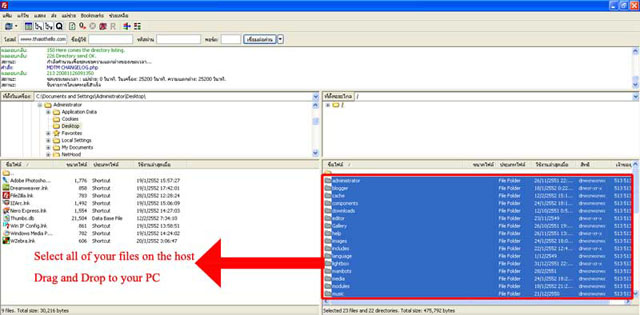
The picture shows how to backup the files
3. [required] Backup all of your database.
You can watch the VDO how to export database to your PC
4. [optional] Set the site offline
Go to Admin=> Grobal Config=>Site Offline=>yes
This step is not require for joomla 1.5.x to 1.5.9 (but for upgrading joomla 1.0.x to 1.0.15, This step is require)
5. [required] Extract the Joomla1.5.9 package file to your PC
You might use WinZip, WinRAR for extracting.
6. [required] Upload all the file that you extract and overwrite any that exist.
This step takes several minutes.
7. [required] After finish uploading, Go to backend. If there any warning appear, just follow them.
8. [optional] Okay, Make your site online again
Go to Admin=> Grobal Config=>Site Offline=>no
9. [required]Check your website thoroughly
10. Congratulation, You finish upgrading version:)
Webmaster of Thai Othello Page
Read more...