How to Change Database Collation to UTF-8
In some web hosting, They use Cpanel and Fantastico installer. It will automatic install your website and database. So You can not set your database collation by yourseft.
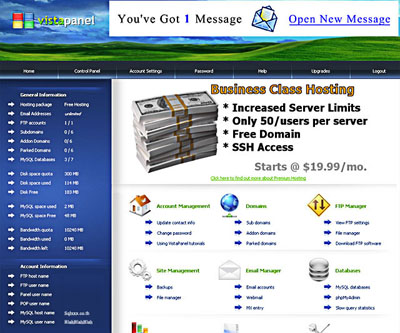
Cpanel Interface
Bad luck, Some web hosting set the default database collation to Latin Swedish. But if you wanna do Thai, Chinese, Korean Website. You need to set the collation of database to UTF-8.
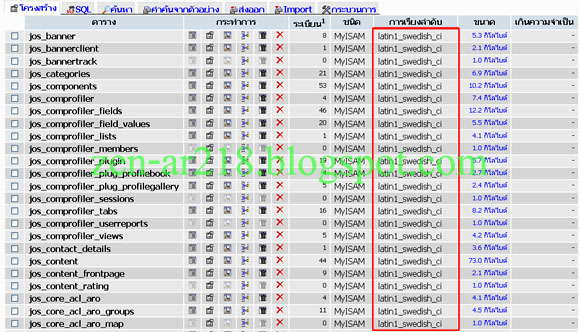
How to change this!!!!
If the database is not UTF-8, The display of your language will not display correctly.
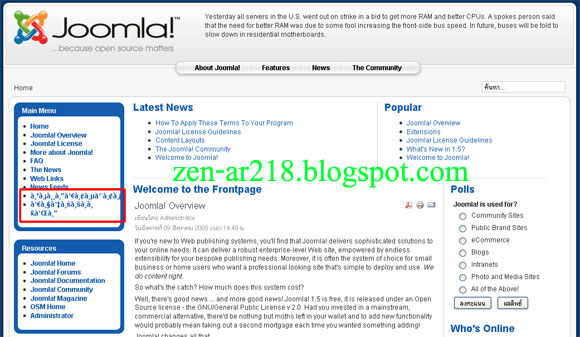
As you can see in this picture.
Don't worry there's a way :)
For changing the collation of database, You can manually do it in notepad or dreamweaver.
But it's not very easy to do. So I will explain you the easiest way:
Step 1. You have to download Tool from Phoca for Changing Collation (Click here to Download). It's very great.
Step 2. After finish downloading, Right click and extract the file to your PC. (If you have WinZip, or WinRAR, etc.)
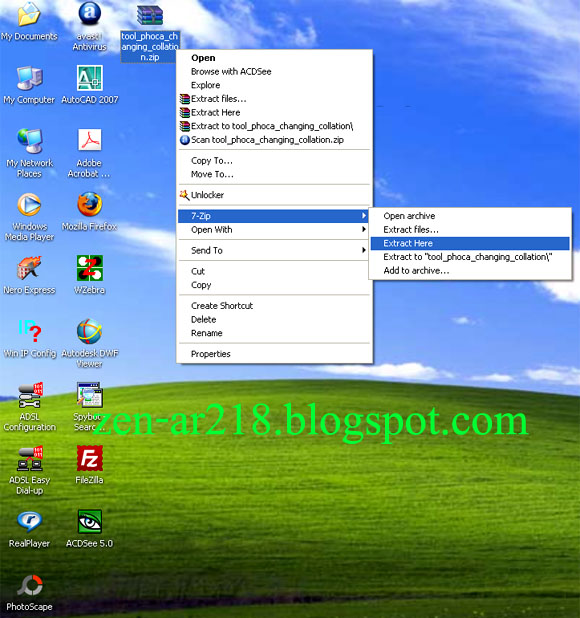
Step 3. You will see the folder name tool_phoca_changing_collation.... (Tooooo long name). Rename the folder to collation.
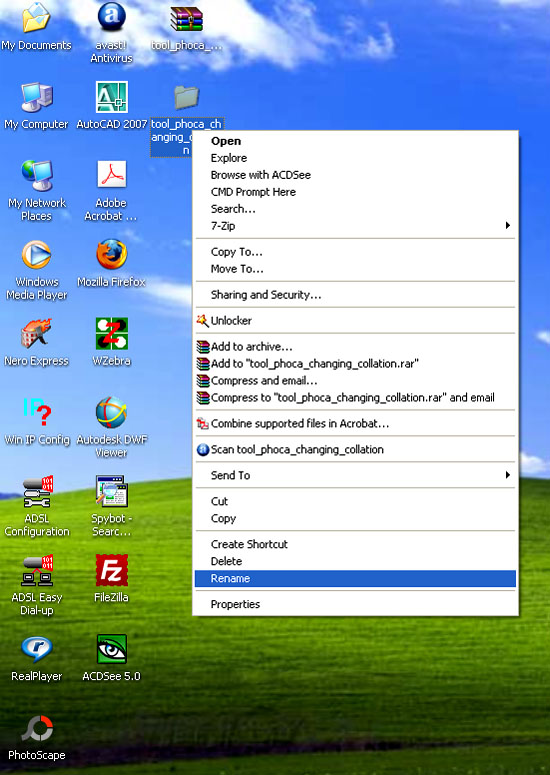
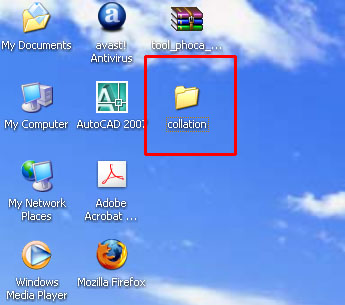
Rename the folder name to collation
Step 5. Uploading the folder to the root of your website.
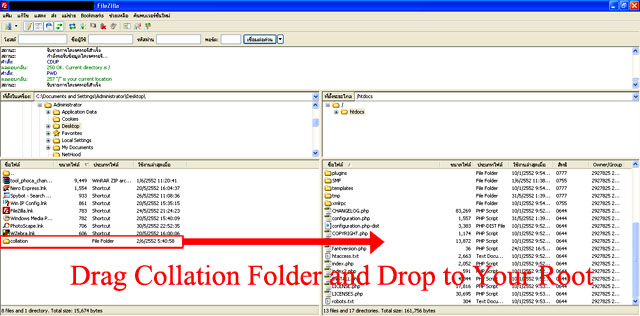
Step 6. Okay, It's almost finish... Open your web browser and enter this URL: (Yourdomainname/collation/index.php)
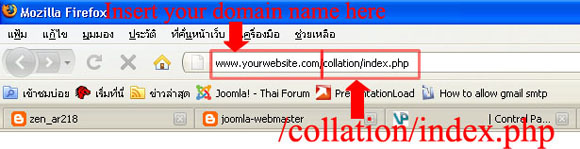
Step 7. You will see this screen appear.
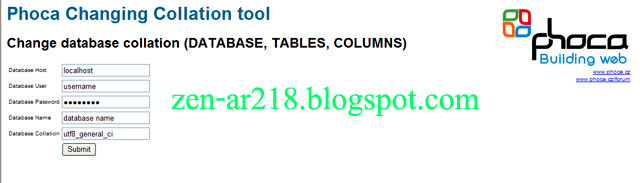
Step 8. Enter the field and click Submit
- Database Host: Enter your host name
- Database User: Enter your username for connecting to database
- Database Password: Enter your password
- Database Name: Enter your database name
- Database Collation: utf8_general_ci
Step 9. Finish!!! Now the database change to UTF-8, Check your website and see the language display!
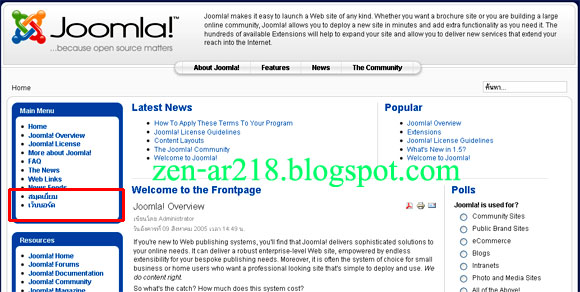
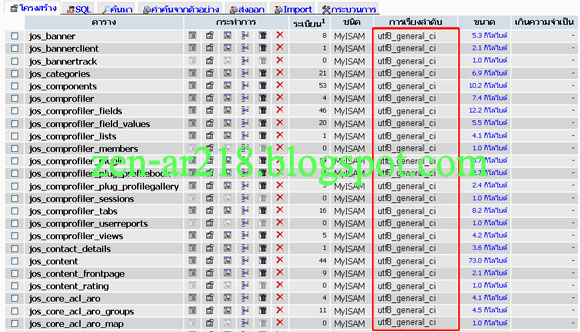
Thanks, Phoca Team Developer for this great stuff!!! :)
Webmaster of Thai Othello Page
Read more...












